MagsFast.com Help
Q: What is MagsFast?
A: MagsFast is an independent magazine newsstand that sells individual issues and/or subscriptions to the magazines shown on our site.ALL magazines shown for sale are magazine apps available for Apple iOS devices (iPhone, iPad, iPod Touch); most are also available as Android Apps, too.
Q: Who publishes the magazines?
A: Each magazine is published by its own independent publisher who uses MagCast as their magazine publishing platform.Details of each publisher available on each magazine's "About this Magazine" page of this site.
Q: How much do the magazines cost?
A: Each magazine's price is set by the publisher.Q: What happens after I buy?
A: You'll immediately get a link to activate your purchase.Tap the link on the mobile device you want to activate that purchase on.
You'll be automatically taken to that magazine App on the Apple App / Google Play Store and be prompted to download.
Once you do, you'll get a confirmation message within the App notifying you that the purchase has been activated.
Q: When I tap the link to activate my purchase, it doesn't work. Now what?
A: There are a few reasons why a purchase / subscription doesn't activate, the most common of which is you're not on a mobile device.Solution 1: Mobile Device Required
You MUST be on a smartphone / tablet to activate your purchase.
Solution 2: Hiccups in Your Connection
The second most common reason we see why purchases don't unlock is because of hiccups in WiFi/wireless network connections.
Assuming you've been able to download the App, typically, the answer is to just wait a minute or two for the "activate" message to make it to your device.
Solution 3: Wrong Default Browser
The third reason is because of default browser issues.
On iOS, only Safari is allowed to initiate actions into the App Store. The answer is simple: open your activation link in Safari.
On Android, only Chrome is allowed to initiate actions into the Play Store. Here, too, the answer is simple: open your activation link in Chrome.
Solution 4: Request Mobile Website
The last most common reason is because of Apple's new default on large iPads to automatically show the "Desktop" version of a website.
It's a 3 second fix. Here's how:
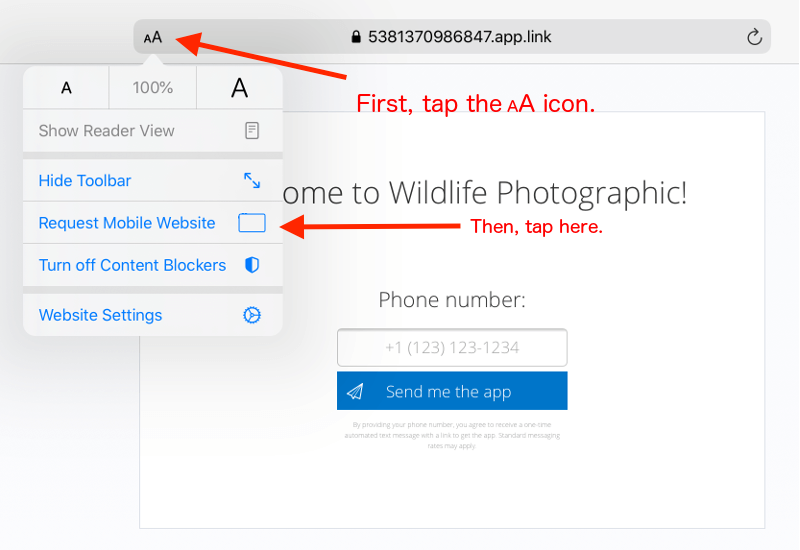
If none of these solutions unlock your purchase, please contact us.
Assuming you've been able to download the App, typically, the answer is to just wait a minute or two for the "activate" message to make it to your device.
On iOS, only Safari is allowed to initiate actions into the App Store. The answer is simple: open your activation link in Safari.
On Android, only Chrome is allowed to initiate actions into the Play Store. Here, too, the answer is simple: open your activation link in Chrome.
It's a 3 second fix. Here's how:
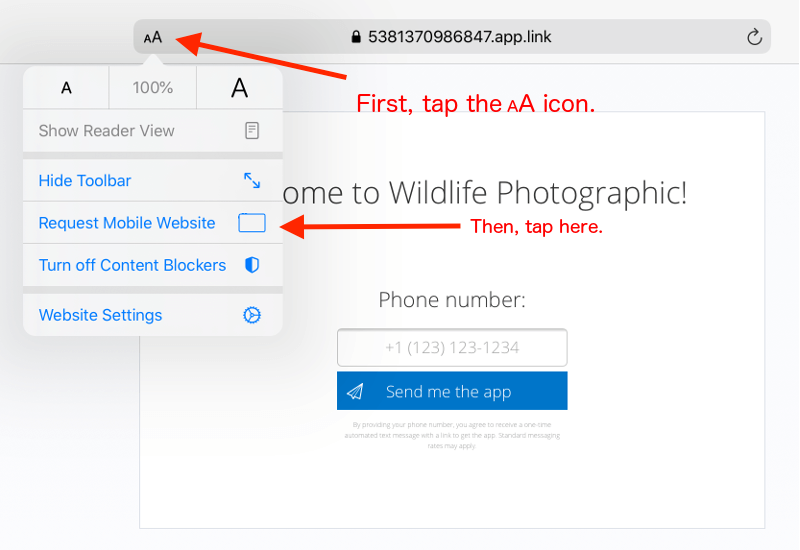
Q: How are subscription renewals handled?
A: When your subscription, be it monthly, quarterly, annual, or anything else, is up for renewal, PayPal will automatically handle the transaction for you and hand us back the successful renewal message.No action is needed by you.
Q: What if I want to cancel a subscription?
A: You can cancel a subscription anytime directly through your PayPal account, future payments cease immediately. Once you've cancelled a subscription, PayPal on your behalf will notify us of the cancellation.Q: How am I notified when a new issue is published?
A: All magazines will notify you via the standard red circle on your device's home screen.Optionally, if you've opted into a publisher's Push Notifications and/or email lists, that publisher may also choose to notify you via either or both of those methods, too.
Q: I have Touch ID (Fingerprint) enabled on my device. Is there a way to download an App without giving my fingerprint?
A: First, this is something you've setup on your device. The fingerprint itself is ONLY stored ON your device.It never leaves your device, even when you're downloading an App from the App Store.
Second, to be clear: it's NEVER sent anywhere. It's only used by the device to provide Apple your authorization to download one of our publisher's magazine Apps.
In other words: if you trust your device to use your fingerprint to unlock it, you can trust it to let you unlock a download authorization.
In spite of these safeguards Apple provides, you may still prefer to use your regular iTunes password instead.
If that's the case, it takes just three taps to make this happen. Here's how:
Step 1: Tap the Settings Icon

Step 2: Tap Touch ID & Passcode
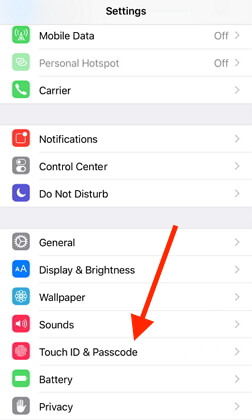
Step 3: Tap iTunes & App Store
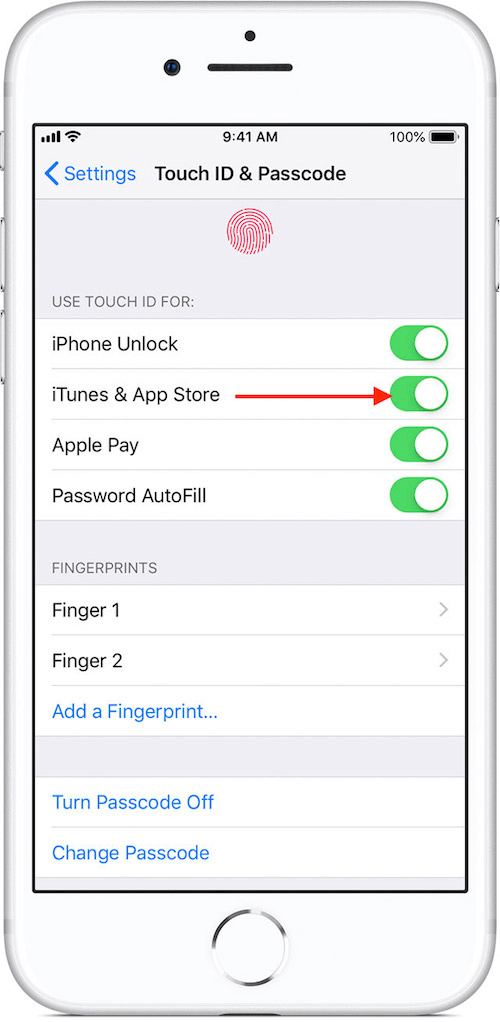
Once you've made these three taps, you'll be able to use your regular iTunes password to authorize the magazine App download.
Q: I want to buy, but I don't want a PayPal account. Is this possible?
A: Yes! Here's how. (It's easy.)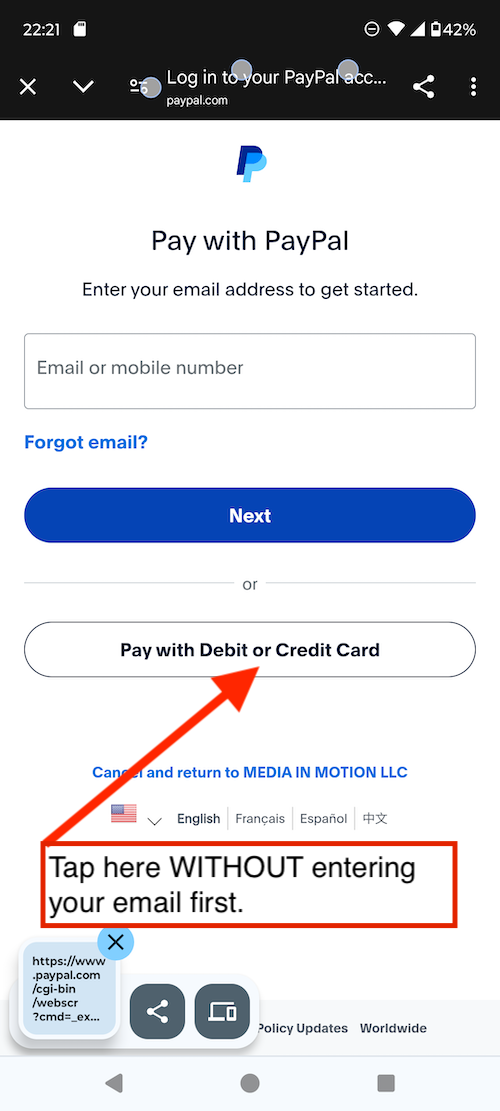
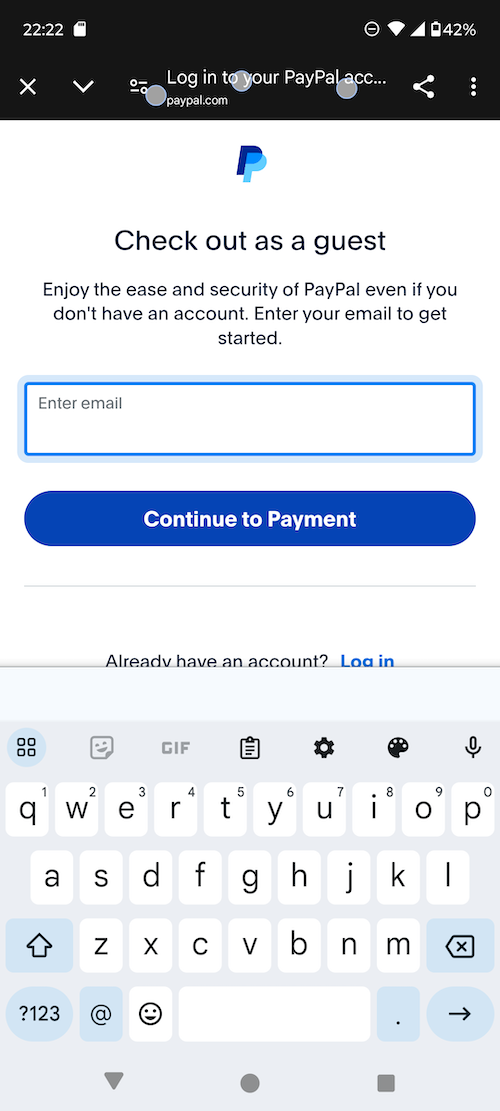
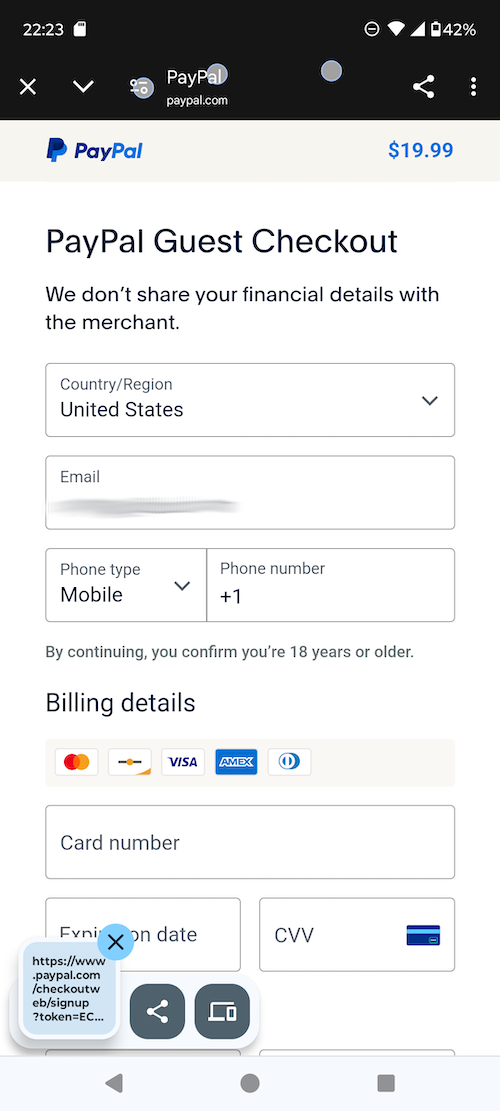
Q: Am I doing something wrong? PayPal is still asking me to create an account!
A: No. It's not you. It's them. You're stuck in a PayPal purgatory.Now that you *started* the process (or so they think) of creating an account, they're trying to keep you sucked into the PayPal vortex.
No problem. We got you. Here's how to get out of the vortex in a few taps so you can subscribe without creating a PayPal account.
If you're on iOS, it's a couple of taps to fix this. Here's how:
- Go to Settings > Apps > Safari > Advanced > Website Data
- Tap Remove All Website Data.
(This is where PayPal is doing its tomfoolery.)
When there's no website data to clear, the button to clear it turns gray.
[N.B. The button might also be gray if you have web content restrictions set up under Content & Privacy Restrictions in Screen Time.] If you're on Android(or using Chrome on iOS), here's how:
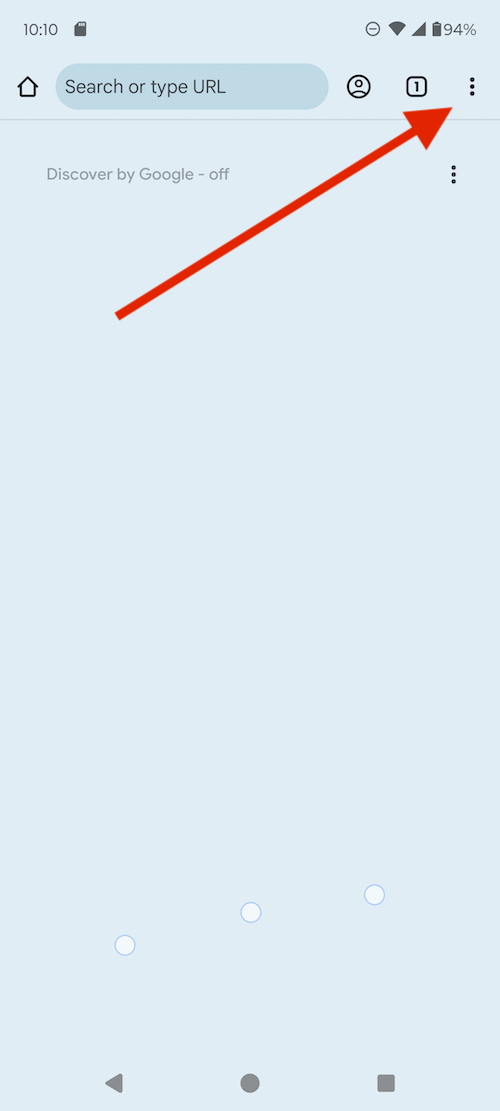
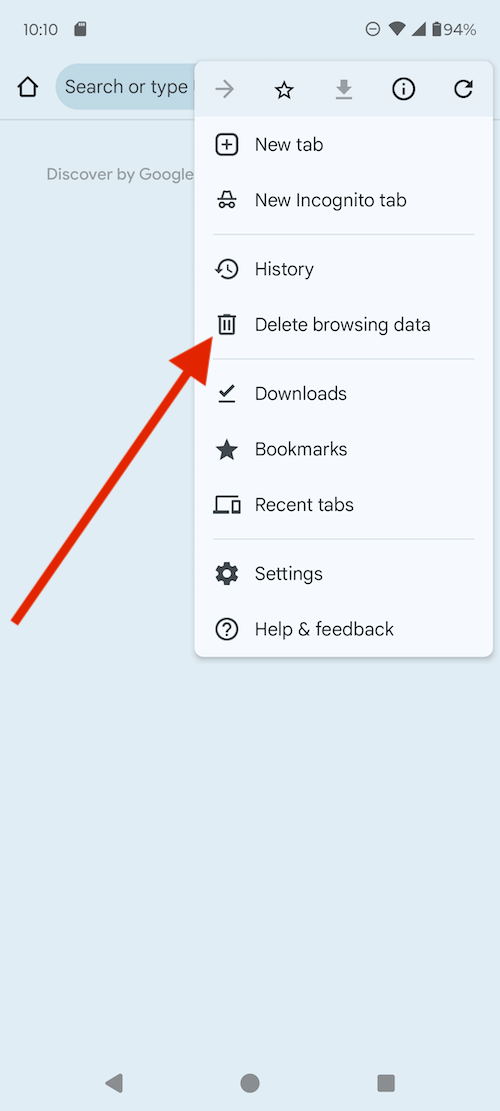
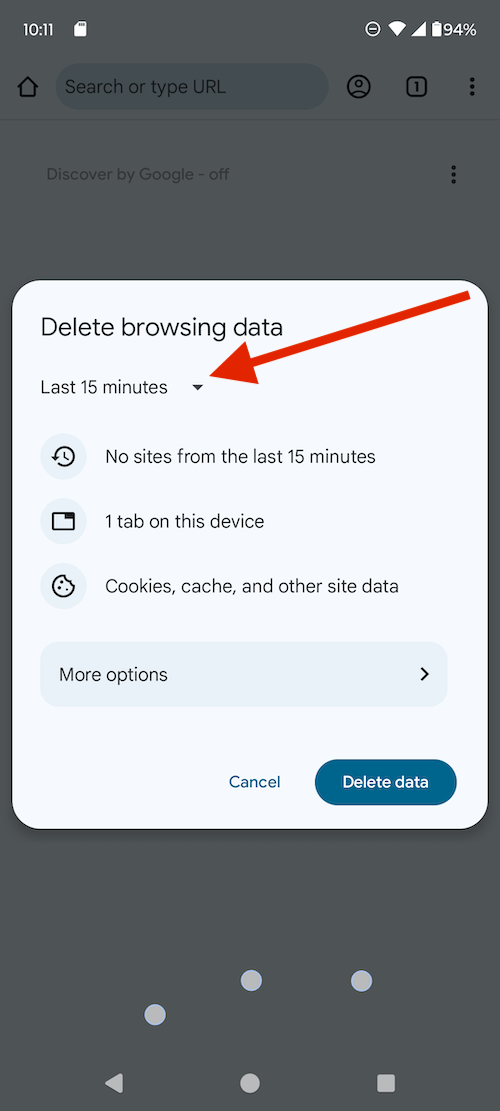

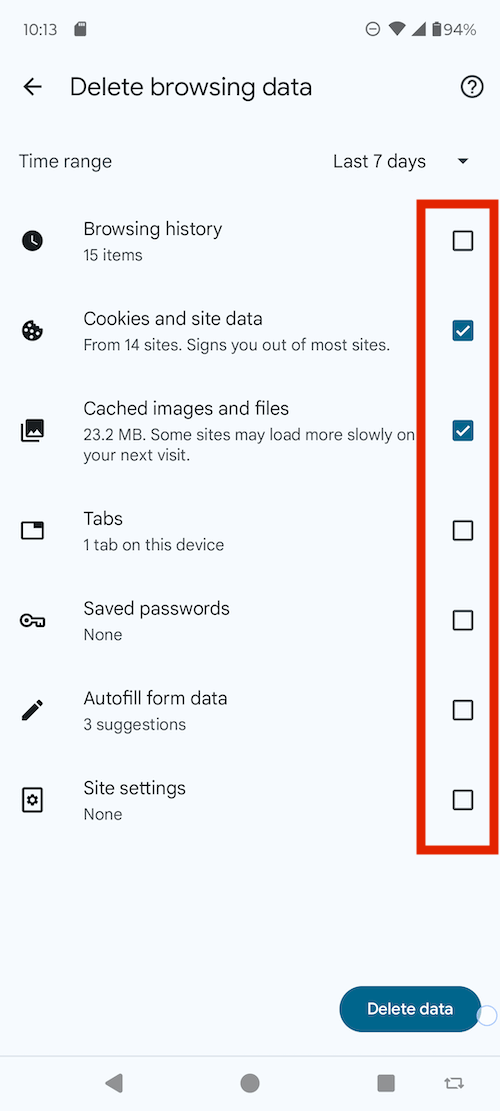
Then tap [Delete data] in the lower right corner.
NOW when you make your subscription purchase, all will be well.
If not, drop us a line. We got you. :-)
NOW when you make your subscription purchase, all will be well.
If not, drop us a line. We got you. :-)